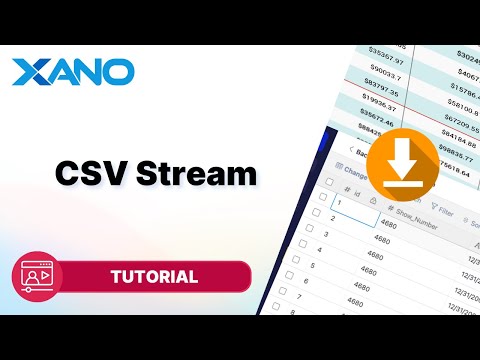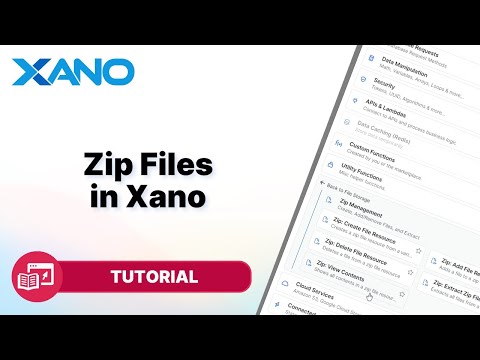Standard Content Management Tasks
In the world of web and mobile app development, managing files like images and documents is a common task. Xano, a no-code platform, simplifies this process by providing a visual interface for handling file uploads, storage, and manipulation. In this guide, we'll walk you through some standard procedures for tasks such as uploading a profile picture, renaming files, and implementing checks to avoid duplicate uploads.
Understanding File Uploads in Xano
Before we dive into the specifics, it's essential to understand how file uploads work inside Xano. When you upload a file to your storage, the actual file itself is stored in a separate bucket, while the database stores the metadata associated with that file. When you access the database view, you'll see a preview of the file, which is a visual representation for better data management. However, under the hood, the database contains an object with the file metadata and the file URL.
You can access all the files you've uploaded to your storage by navigating to the "Library" section in the left navigation bar, where you'll find the "Public Files" and "Private Files" sections (the latter requires adding this feature to your plan).
Updating a Profile Picture
Let's start with a common scenario: updating a user's profile picture. Here are the steps:
- Get the user record: First, retrieve the user record based on the ID provided in the authentication token. This ensures that only the current user can update their own profile picture.
- Check for an existing profile picture: Next, check if the user already has a profile picture in the database by accessing the `profile_picture.url` field. If this field is null, it means there's no existing profile picture.
- Upload the new image and create metadata: If there's no existing profile picture, upload the new image to storage using the `create_image_metadata` function from the "File Storage" section. This function creates the metadata for the uploaded file.
- Update the user record: After uploading the image and creating its metadata, update the user record with the new file metadata.
- Delete the existing profile picture (if applicable): If there's an existing profile picture, delete it from storage before uploading the new one, as you don't want to keep unused files in your application.
- Repeat steps 3 and 4: After deleting the existing profile picture, upload the new image to storage, create its metadata, and update the user record with the new file metadata.
Renaming a File
Another common task is renaming a file's name while preserving its extension. Here's how you can achieve this in Xano:
- Get the record based on the ID: First, retrieve the record you want to modify based on the provided ID.
- Extract the file extension: Split the current file name using the dot separator and pick the last part, which contains the file extension.
- Create a new object with the updated name: Create a new object with a `name` key, and set its value to the new file name concatenated with the existing file extension.
- Update the record: Finally, update the record with the new object containing the updated file name.
Checking for Duplicate Uploads
To ensure data integrity and avoid duplicate files, Xano offers two approaches: checking for duplicate file names and checking for duplicate file content.
Approach 1: Check for Duplicate File Names
This approach checks if a file with the same name already exists in the database for the current user. Here are the steps:
- Concatenate the file name and extension: Combine the provided file name and extension into a single string.
- Query all records associated with the user's ID: Retrieve all records associated with the user's ID from the database.
- Check if the file name exists in the query results: If the concatenated file name matches any record in the query results, it means a file with the same name already exists.
- Proceed or display an error message: If the query results are empty, proceed with the upload process. If not, display an error message indicating that the file name already exists.
Approach 2: Check for Duplicate File Content
This approach compares the actual file content to detect duplicates, even if the file names are different. Here's how it works:
- Get the file resource data: Use the `getFileResourceData` function from the "File Storage" section to obtain the actual file data from the input.
- Query all records associated with the user's ID: Retrieve all records associated with the user's ID from the database, filtering out records where the file column is null.
- Create an array to store file data: Initialize an empty array to store the file data from the database records.
- Loop through the query results and populate the array: For each record in the query results, use the `getFileResourceData` function to get the file data and push it to the array.
- Check for duplicates: Use the `array_has_any_element` function from the "Data Manipulation" section to check if the array contains an element equal to the file resource data from the input. If the function returns true, it means a duplicate file already exists in the database.
- Proceed or display an error message: If the `array_has_any_element` function returns false, proceed with the upload process. If it returns true, display an error message indicating that the file already exists.
By following these step-by-step guides, you'll be able to handle file uploads, storage, renaming, and duplicate checks efficiently in your Xano applications.
Remember, if you have any questions or need further assistance, you can always reach out to the Xano community at community.xano.com. Don't forget to subscribe to our channel for more tutorials like this one!
This transcript was AI generated to allow users to quickly answer technical questions about Xano.
I found it helpful
I need more support